adding a new post
regarding new posts, whether news or productions, all you need to do is:
create a new post [not page]select one of the two categories
select a featured image [required]paste your text content onto the page [you can add more images if you like]publish the page
check it online to ensure it’s looking as desired (remember to refresh the page!)
adding new team members
Duplicate the inner row on the page
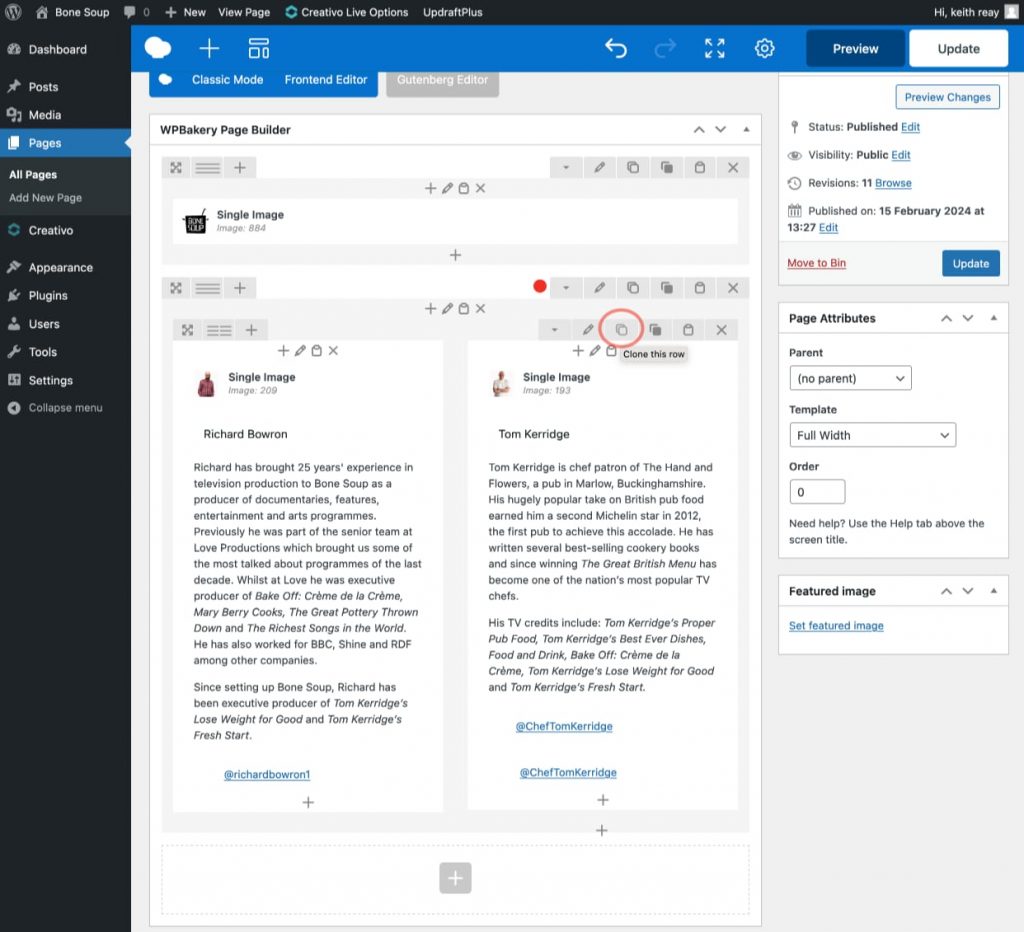
Change the image by clicking on the Edit button and uploading the new one
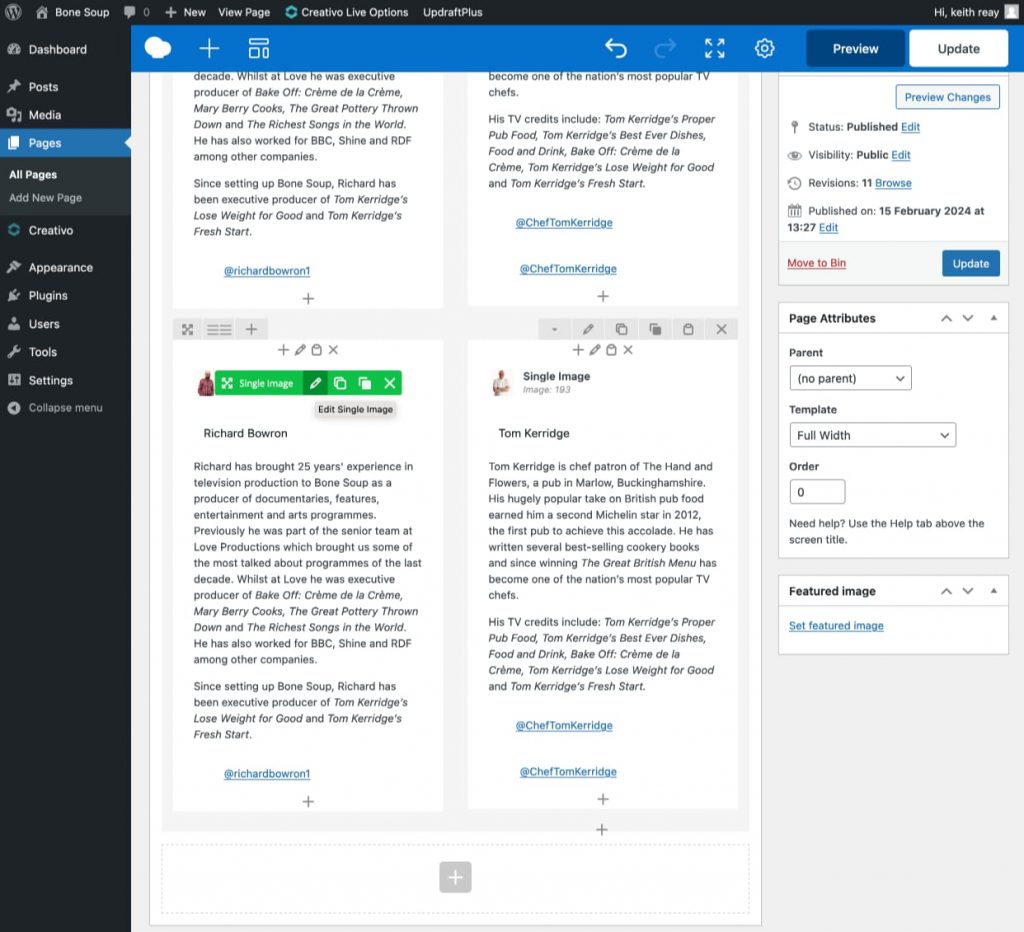
Open the text block to change the name and info
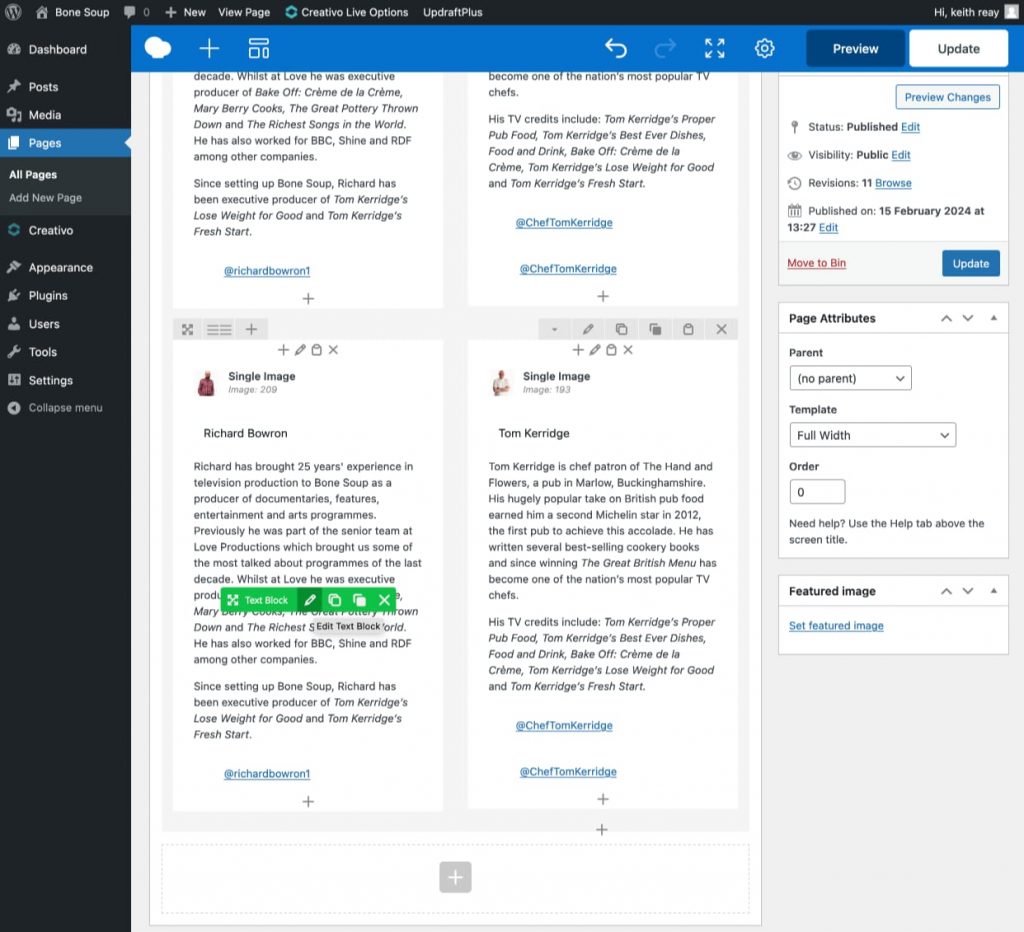
You’ll need to update the social network link too. Highlighting it shows which network you’re editing. Change the link too
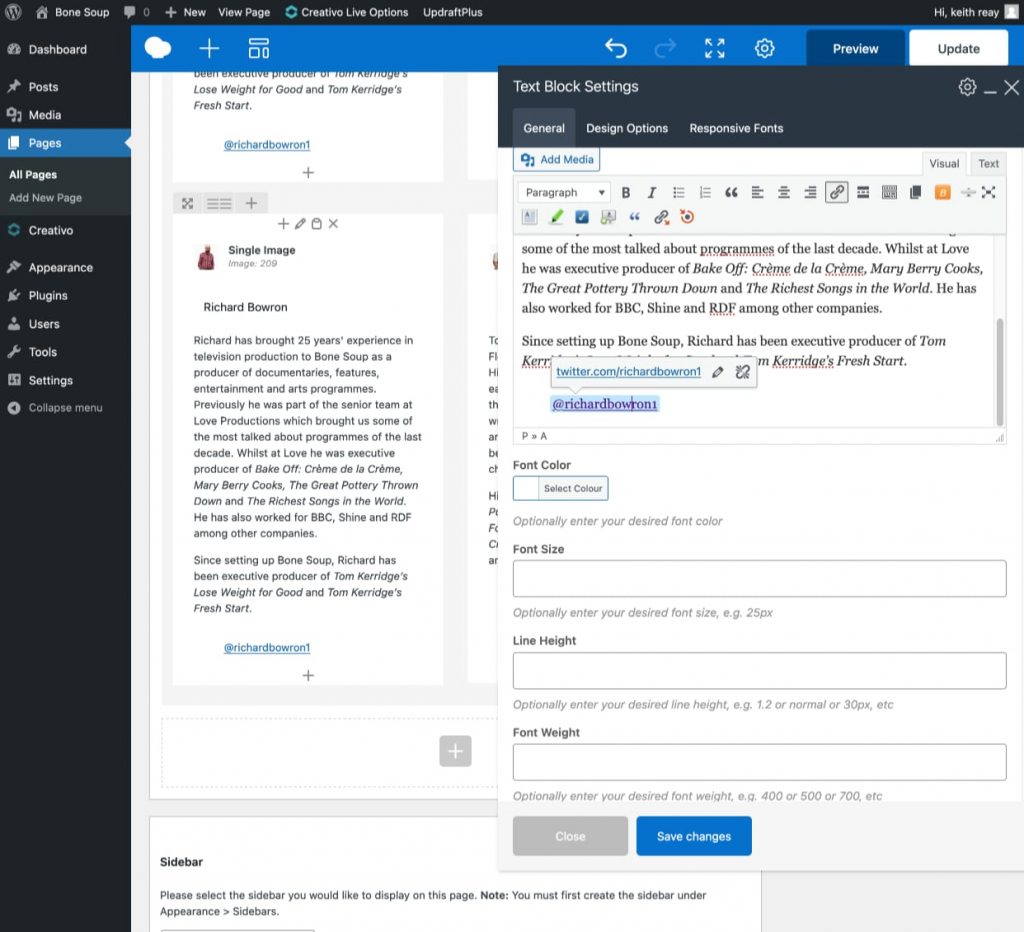
You can’t see it in the editing pane because it’s white, but there’s an image too…
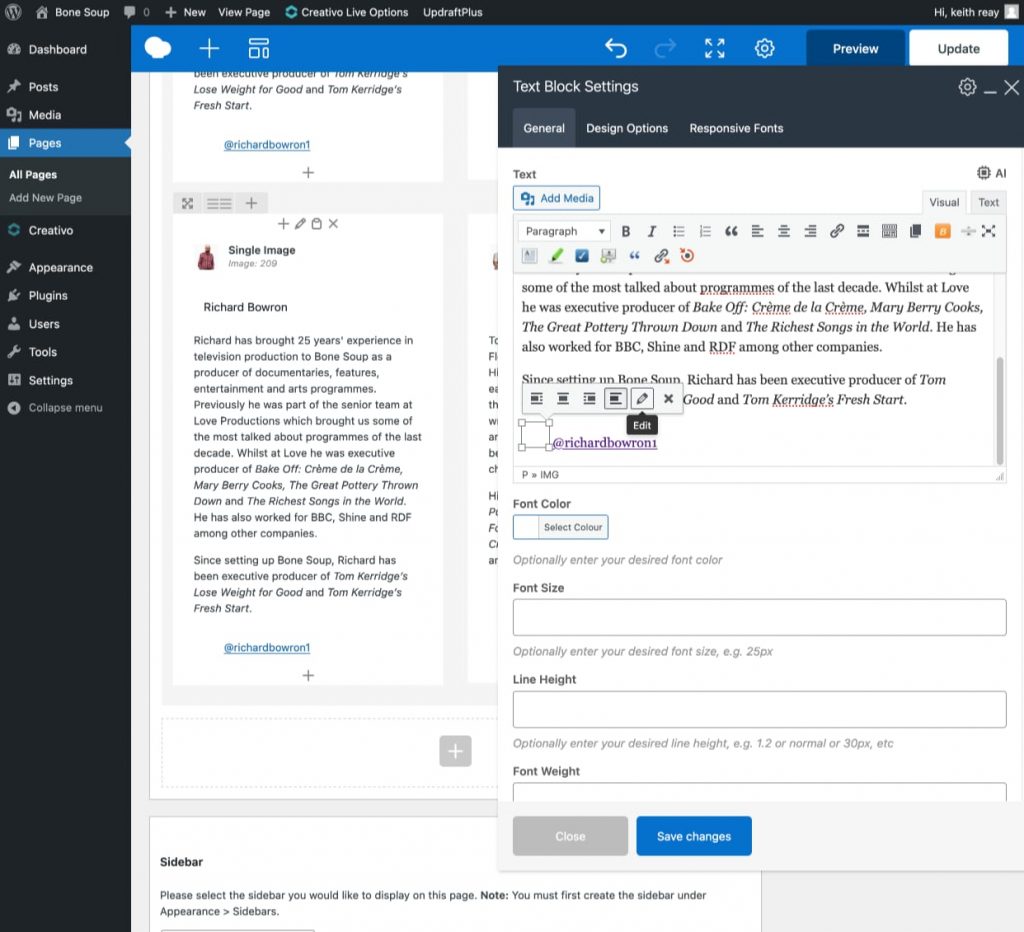
…so if the new team member has two social network links and the text box only has one, you can replace it by clicking the plus sign below it and selecting the ‘Add Team Text Block’ element
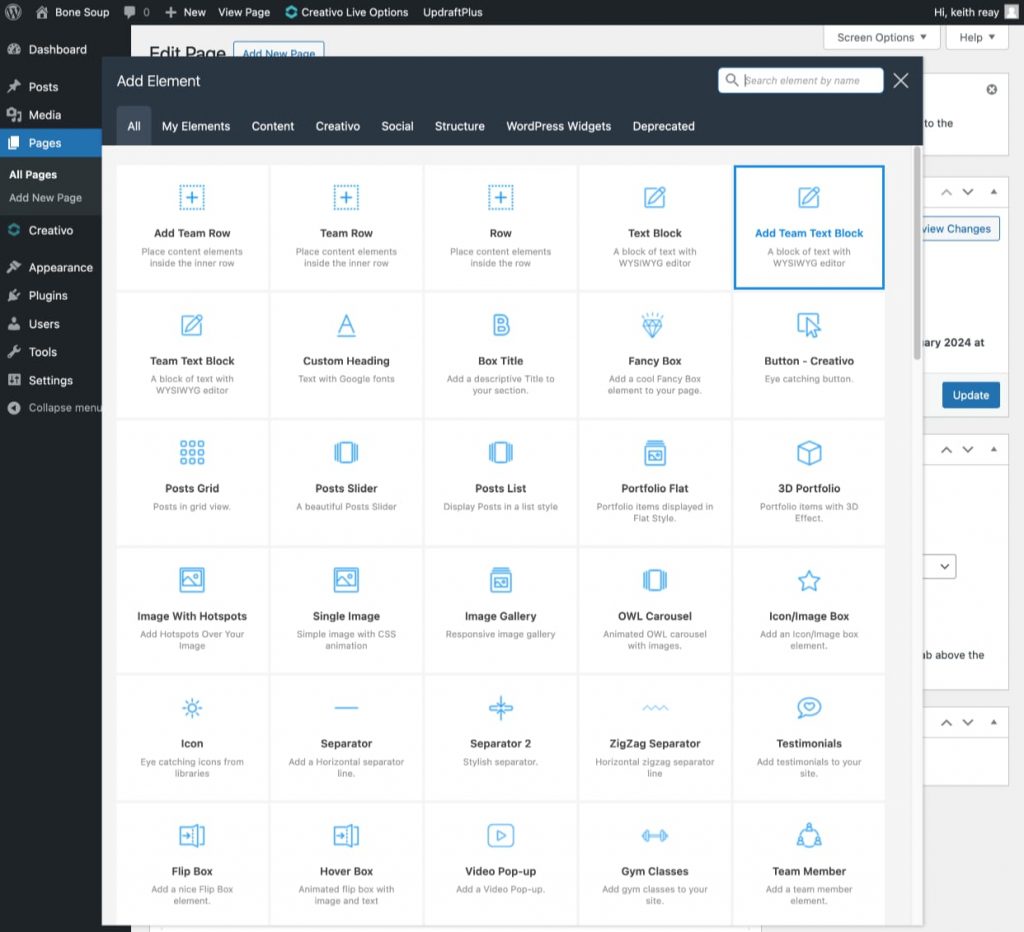
Now you have both Twitter and Instagram links to work with. You can delete one if it’s not what you want. Remember to delete the unwanted text block
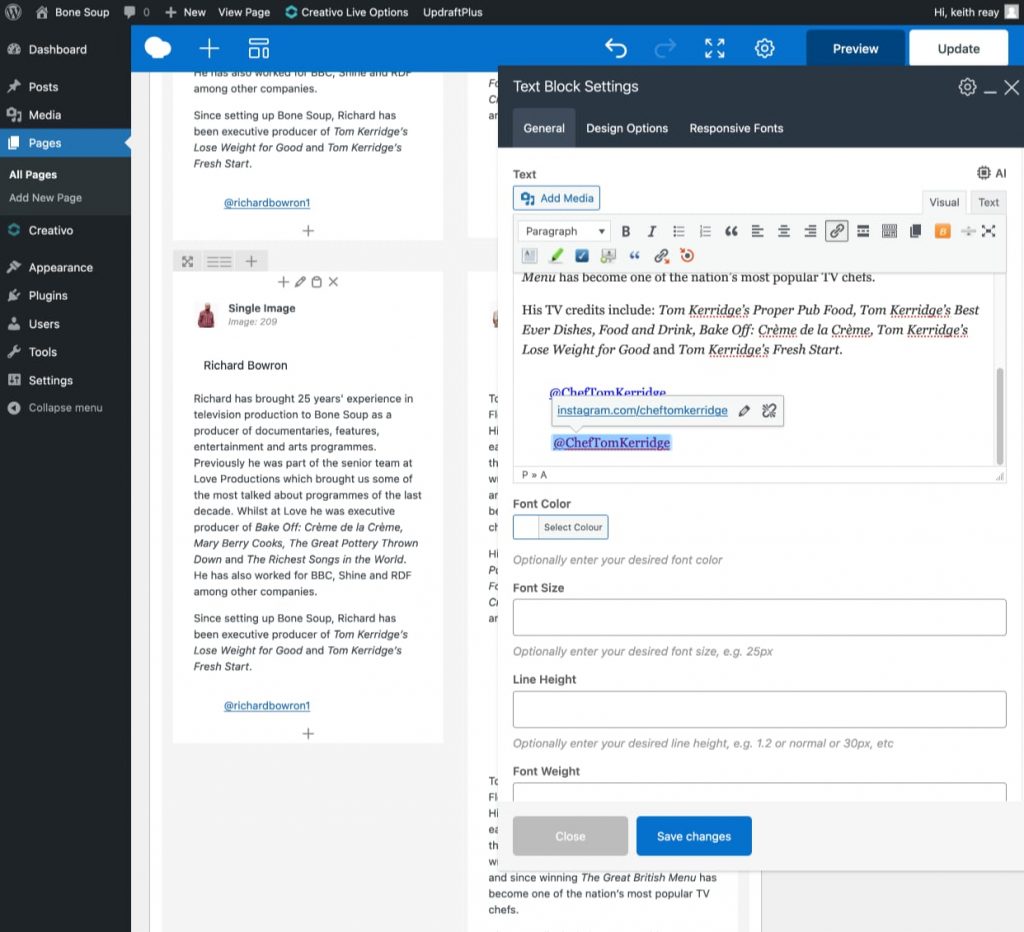
If you’re only adding one new member, delete the extra boxes in the right column.
When you need to add another new one you can duplicate a two-column row, as above, and drag the elements into position to edit. Then simply delete the unwanted row.
Remember to Update the page!